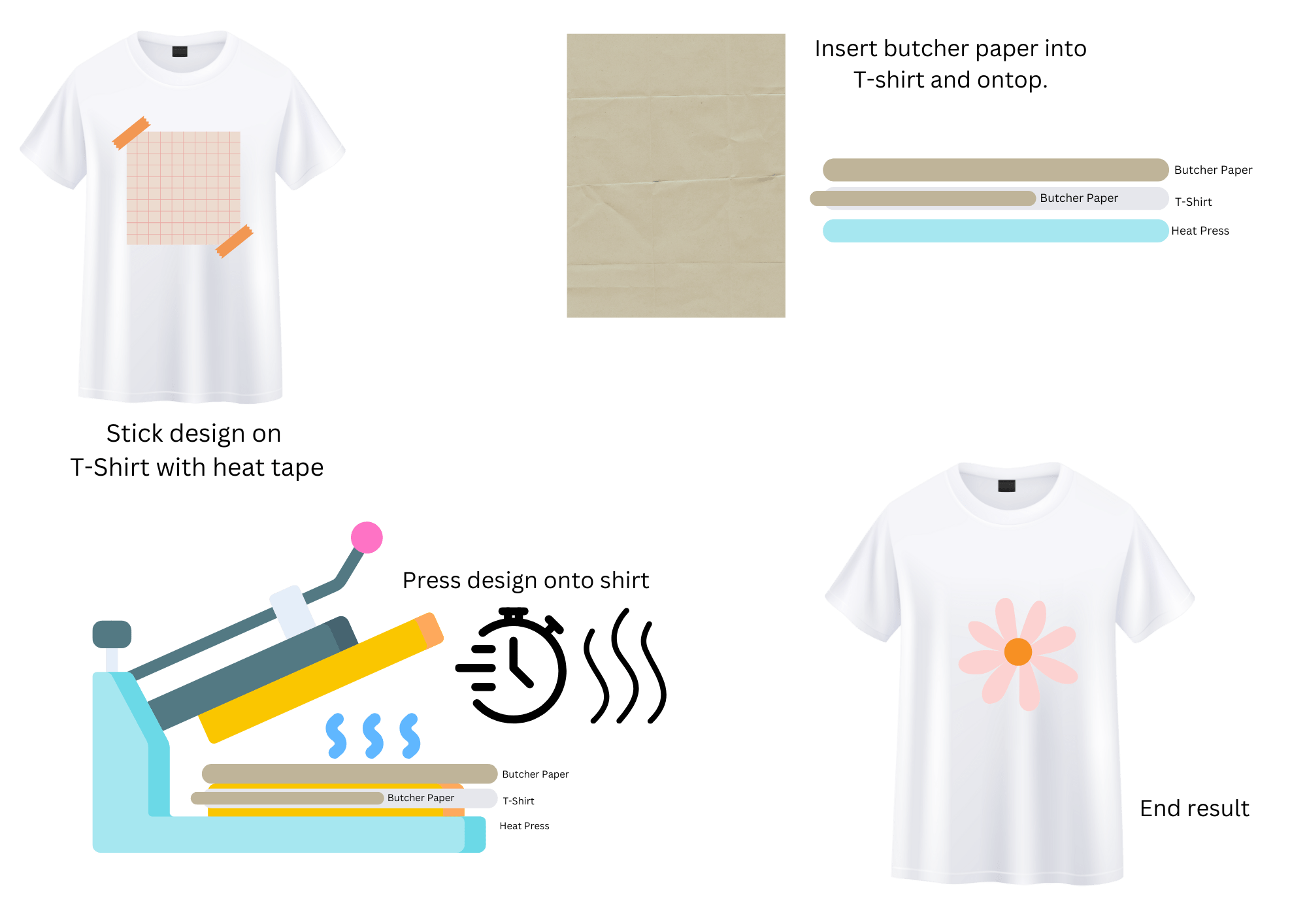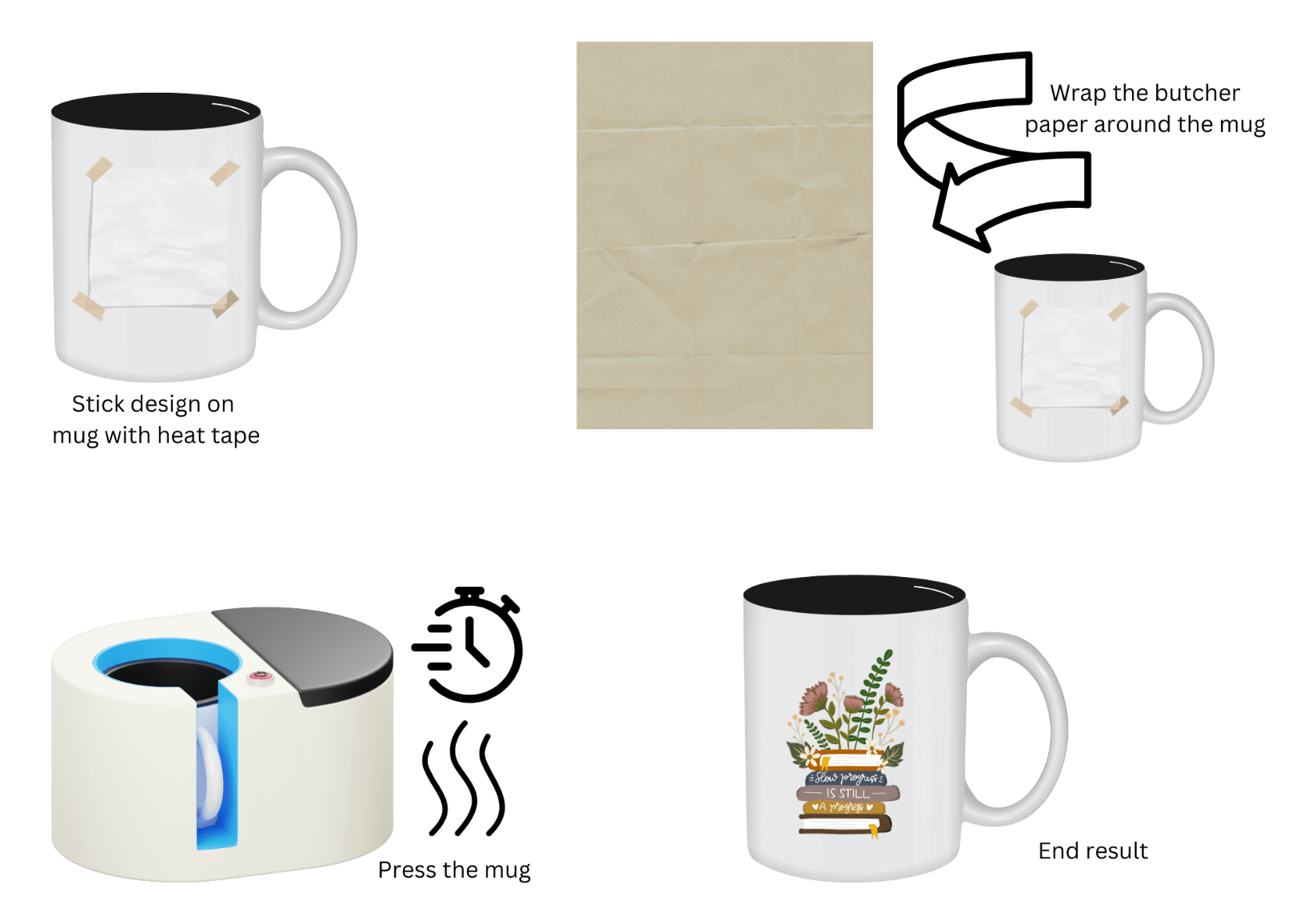Digitise, Create, Sublimate in vibrant colour




How does sublimation work?
Using your SP-1 sublimation printer and our genuine sublimation inks, print your designs onto a sheet of sublimation paper, then use a heat press to transfer the design to your chosen product, such as T-shirts, totes, mugs, travel cups, sweaters, bottles, coasters and homewares.
Sublimation works best on polyester fabrics and polymer coated materials. What will you customise?

Connected Customisation
Use your favourite design software to print directly from your computer or smart device. Or connect to the Brother Artspira app for creative customisation with no limits.
Via the Artspira app you have access to an inspiring variety of project designs and patterns. Use the editing tools to easily modify text elements, swap out images and change backgrounds. Design anywhere any time, then transfer wirelessly to your Sp-1 and see your designs come to life.
View all features of the Brother Sublimation Printer SP-1
View MoreFrequently Asked Questions
- Sublimation printing is printing from a sublimation printer, using sublimation ink, to transfer designs onto an object by using a heat source.
To start sublimating you will need the following:
- A sublimation printer
- Sublimation paper
- A device like a PC or Smartphone to connect to your printer
- Sublimation blanks, that are specifically for sublimation like a mug, T-Shirt, etc.
- A heat source / Pressing mat (depending on your application and if your heat source is supplied with one or not)
- Baking Paper / Butcher’s Paper / Teflon sheet
- Heat resistant tape
- Gloves to avoid oil transfer to object
- A device like a PC, Smartphone, or Tablet to connect wirelessly to your printer
Refer to the quick set up guide that can be found in the box.
We always recommend downloading the latest drivers from our Brother Support Centre
You can find the following:
- Drivers
- Instruction Manual
- Instruction Videos
Or follow this easy Tutorial:
Watch the video below for tips and tricks to sublimate on a T- Shirt
1. Prepare the materials.
- Sublimation Printer
- Heat Press
- Base Material
- Sublimation Paper
- Butcher Paper
- Heat Resistant Tape
- Pressing Mat (If your heat press does not already have a base)
- Lint Roller - to make sure all fluff and dust is removed from your sublimation blank.
- Heat Resistant Gloves - for safety as the items get very hot.
2. Load the Sublimation Paper.
- Load the paper, making sure the printable side is facing down in the paper tray.
- To ensure the printable side is facing down, confirm that the paper's cut corner is in the lower right corner of the paper tray.
3. Print your design from your chosen program.
- The default setting for Mirror Printing differs, depending on the application you print from. Confirm this setting before printing.
4. Prepare your T-Shirt
- Use a lint roller to remove all dust and fluff as it will affect how your design is transferred.
5. Transfer your image.
- Make sure your heat press is on the suggested time and temperature according to the guide that should come with your heat press or Sublimation Paper.
- Place a sheet of butcher paper inside of your T-Shirt, then stick your design on the T-Shirt face down with heat resistant tape, then place a second sheet of butcher paper on top of your design.
- When stacking each element, be sure to keep all paper and material completely flat and ensure the Heat-Resistant Tape is stuck properly so that nothing shifts during the heat transfer process.
- Follow the Heat Press or Sublimation Paper instructions to transfer the sublimated image onto your T-shirt.
6. When the timer is done, let your shirt cool and carefully remove design from T-Shirt.
Watch the video below for tips and tricks to sublimate on a mug
1. Prepare the materials.
- Sublimation Printer
- Heat Press (Mug Press)
- Mug (Sublimation Mug)
- Sublimation Paper
- Butcher Paper
- Heat Resistant Tape
- Heat resistant gloves - for safety as the items get very hot.
- Micro Fibre cloth to remove any fingerprints or dust from mug (do not touch the area you will be printing on after your have cleaned the mug)
2. Load the Sublimation Paper.
- Load the paper, making sure the printable side is facing down in the paper tray.
- To ensure the printable side is facing down, confirm that the paper's cut corner is in the lower right corner of the paper tray.
3. Clean the mug thoroughly – you can clean your bug with a microfibre cloth to ensure all fingerprints and dust are removed. (Remember not to touch the mug again in the area your design will be printed on.)
4. Apply the design to the mug using heat-resistant tape to keep the design in place.
5. Set the time and temperature on your mug press according to the guide that should come with your heat press or sublimation paper
6. Place the mug in your mug press – using butchers’ paper around your mug before inserting to the mug press prevents the mug from “burning” and turning yellow. You can then adjust the pressure the mug press will apply to ensure the heat it transferred evenly
7. Close the mug press and let the timer begin.
8. When the timer is up, carefully remove the mug and let it cool completely. Then remove the butcher paper and the sublimation paper.
9. NOTE: When doing a wraparound design, measure your mug size from the handle around and back to the handle.
- We recommend always using a good quality sublimation paper.
- It is important that the paper be kept flat and dry to avoid curling of the paper edge, as the curled edge may strike the print head and lead to smudging
- Only one time. (Once your image is transferred, the sublimation ink fades. Attempting to transfer a second time will yield unsatisfactory results.)
- The printer comes with a full-size set of ink cartridges of 47ml each, so this will depend on the frequency of printing, the size of the print and the amount of ink used for your design. Each user’s usage will be different.
- Our internal testing has indicated that we are using 0,06ml - 0,08ml per colour per printed page
Any of our partner retailers like Makro, Takealot or Sewing dealers.
- Artspira - Artspira Design Crafting App | Brother South Africa
- You can print from any application that has a print function.
Create or select your design - navigate to the "Print" option within the application - choose your printer settings - click "Print" to send the design to your Brother Sublimation printer.
- We always recommend Brother genuine Sublimation Ink for best results.
Through research and development, we have carefully engineered our sublimation ink and unique print head.
Unfortunately, not, there is no white ink only the CMYK colours.
- When you print on a white sublimation blank the empty areas will appear white.
- No, the printer does not support scanning.
Do not ever switch your SP-1 off at the wall.
- The printer will automatically clean the print head as needed while it remains plugged in and powered on. If switched off entirely the print heads will become clogged.
- A4, Legal, Letter, User define (8.89 cm x 12.7 cm - 21.59 cm x 35.56 cm)
- Max print area 21.5 cm x 35.5 cm
- Avoid ironing items that have been sublimated as the ink is sensitive to heat. If you iron over the transferred design, it can cause the colour to fade.
- It is not advisable to wash your sublimated item in the dishwasher as the high heat or detergents may damage your design.
There are many options available for hobby users or small businesses. It will depend on the scale of production you will be doing e.g. only on T-shirts; a small heat press will be sufficient. Consider the following when deciding on a heat press:
- Temperature ranges
- Pressure settings
- Timer settings
- Overall build quality
- Refer to Artspira - Brother Solution Centre heat guide.
- To cool down a mug after heat pressing, you can dunk it into lukewarm water to cool down evenly.
- Let it sit on a heat-resistant surface to cool naturally.
- Use a fan to circulate air around it.
- Avoid dunking it directly into cold water to cool it down, unless you are sure the mug can handle the sudden temperature change, as some mugs may crack from the sudden change in temperature.
If your design is not vibrant enough, please check the following:
- Print driver settings – is your print setting set to Quality Mode?
- Paper quality – ensure you are using high-quality sublimation paper.
- Temperature setting on heat press – if the temperature is too low or too high, this will affect your results.
- Time setting on heat press – the amount of time you press the object will depend on the heat. The higher your temperature, the less time you need to press the item; the lower the temperature, the longer you will need to press it.
- Pressure applied by heat press – depending on what you are pressing, you will need to adjust your pressure accordingly.
- Preparation – make sure to follow the correct prepping steps for the medium you are sublimating on.
- Open the manual feed slot cover. Using both hands, slide the manual feed paper guides to the width of the paper that you are going to use. Using both hands, put one piece of paper in the manual feed slot until the front edge of the paper touches the paper feed roller. Once the machine has grasped the paper, let go.
- This is an alternative way to prevent paper jamming. It could be that your paper is either too thick, or that the edges have curled, and the paper was not kept flat and dry.
- Ink smudges are mainly caused by your paper not being flat, straight, or dry. The paper rubs on the print heads.
- If there is a smudge on your paper but your design has not been damaged, cut off the area where the ink smudge is to prevent transferring it onto the item you are sublimating.
- In DTF (direct-to-film) printing, the image is transferred using transfer paper, whereas in sublimation printing, the solid is converted to gas immediately without passing through the liquid state.
- When you sublimate on smaller garments like baby grows it is important to use a pressing mat / silicon mat to place inside of the smaller garment, raising the printable area to avoid uneven pressing due to the thickness of the seams.

Artspira Crafting App
Easily edit, create and design all within the Artspira Creative app, then transfer your creations wirelessly to your Brother wireless enabled embroidery or cutting machine.
Artspira is your one-stop shop for creativity, crafts, and projects and includes downloadable designs, patterns, and more. With projects and tutorials to help you get the most out of your Brother embroidery and crafting machines, Artspira will help take your imagination to the next level.
Make the most of your Sublimation Printer
-
 Let's Get Started with Sublimation 02:11
Let's Get Started with Sublimation 02:11 -
 Brother Artspira Embroidery Design Editor 03:16
Brother Artspira Embroidery Design Editor 03:16 -
 Brother SE625 - Fast Embroidery 01:01
Brother SE625 - Fast Embroidery 01:01 -
 Brother Artspira Line Art Tracing 01:49
Brother Artspira Line Art Tracing 01:49 -
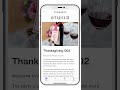 Brother Artspira Weekly Magazine 00:59
Brother Artspira Weekly Magazine 00:59 -
 Brother Artspira App 00:41
Brother Artspira App 00:41 -
 Artspira Acorn strap 00:22
Artspira Acorn strap 00:22 -
 Artspira Dog pocket 00:21
Artspira Dog pocket 00:21 -
 Artspira Donut phone case 00:22
Artspira Donut phone case 00:22 -
 Artspira Easter egg 00:23
Artspira Easter egg 00:23 -
 Artspira Flower bag 00:19
Artspira Flower bag 00:19 -
 Artspira Maple leaf mat 00:21
Artspira Maple leaf mat 00:21 -
 Brother Artspira App 00:34
Brother Artspira App 00:34